Channel: #lazytown
New Server: irc.synirc.net
Old Server: irc.dal.net
If you already have a mIRC installed, click here to connect to the server and then the channel: irc://irc.synirc.net (use irc://irc.synirc.net/lazytown if the first one doesn't work)
We'll be at the old one for awhile: irc://irc.dal.net/lazytown
This will be a basic guide on how to use mIRC to connect to the Official Get Lazy IRC Chat. I recommend the links at the end of this post for more information and better guides. ;) I'll probably add more details to this post in the future if anyone needs it.
1) Go to www.mirc.com to download and install mIRC (current version is 6.21) from the Download mIRC section.
2) Now that mIRC is installed, open it up. There should be a shortcut on your desktop, if it's not there go to the folder you installed mIRC to. This should be the first dialog box that pops up:
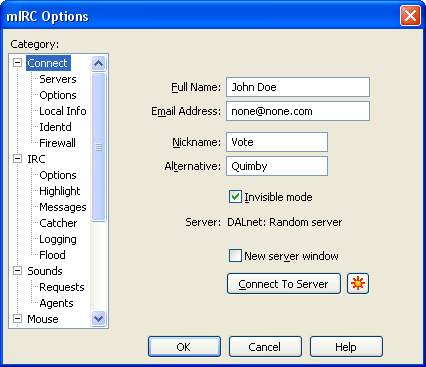
If it's not, that's fine, just click on the Connect category on the left to see the image above. You don't have to put truthful information in the Full Name and Email Address areas. As you can see, I put in John Doe and [email protected] in the respective areas. The Nickname will be your online name, like in AIM; it can be whatever you want as long as someone else didn't register it, which we'll get to later. Alternative is your alternative nickname in case the first one is taken. Invisible mode is optional, if you do turn it on, people will not be able to find you on IRC unless they already know your nickname (scoutlink.org).
3) Next up, click on the Servers section under Connect. This is where you choose which server to connect too. In this case it's DALnet: Random Server:
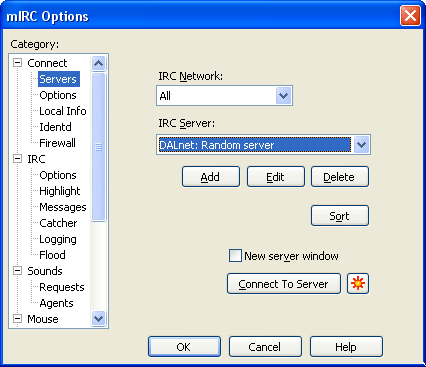
There are other DALnet servers and it's recommended to choose one close to you if the other servers don't work so well. Click on the Connect To Server and let mIRC connect to DALnet. You can usually tell if you got connected when there's a "Welcome to DALnet" or something. Now type /join #lazytown and push enter (or return) and you're in! Alternatively you can go to the Commands menu up on top, choose Join Channel, and type in #lazytown.
For the MAC:
I don't have a MAC, but here are some links that can help with IRC and the MAC:
MacIRC.co.uk - Apple Mac OS X IRC Resource.
"How do I use IRC on a Mac?" from the Ask Dave Taylor! Tech Support Blog
MAC Clients and Software:
Mac IRC Clients
Pure Mac: IRC, MUD & Instant Messaging - Software for Macintosh
IRC Clients for MacOS
Macintosh IRC Software
Ircle Setup Guide
Other PC IRC clients:
IRC Clients for Windows
How to register your Nick:
In the Status window (the first window you run into), type:
/NickServ REGISTER <password> <email>
Where <password> will be your password and <email> will be your actual email address. Typing /NickServ Help will also give you information on everything NickServ can do.
Sources for information and formats (which I copied):
http://www.kasshin.net/ (Cool Flash Guide here)
http://ronin.soldats.net/
http://forums.afterdawn.com/thread_view.cfm/47221
http://www.scoutlink.org/pages.php?show ... anguage=EN
[warez]If you need a serial number, use this:
Name: www.serials.ws
Key: 12010-1205142[/warez]
Easy and free solution, as suggested by Sir Finkus:
If I recall correctly, Trillian has IRC and AIM. There's also other free Windows IRC clients too, you don't have to use mIRC.
New Server: irc.synirc.net
Old Server: irc.dal.net
If you already have a mIRC installed, click here to connect to the server and then the channel: irc://irc.synirc.net (use irc://irc.synirc.net/lazytown if the first one doesn't work)
We'll be at the old one for awhile: irc://irc.dal.net/lazytown
This will be a basic guide on how to use mIRC to connect to the Official Get Lazy IRC Chat. I recommend the links at the end of this post for more information and better guides. ;) I'll probably add more details to this post in the future if anyone needs it.
1) Go to www.mirc.com to download and install mIRC (current version is 6.21) from the Download mIRC section.
2) Now that mIRC is installed, open it up. There should be a shortcut on your desktop, if it's not there go to the folder you installed mIRC to. This should be the first dialog box that pops up:
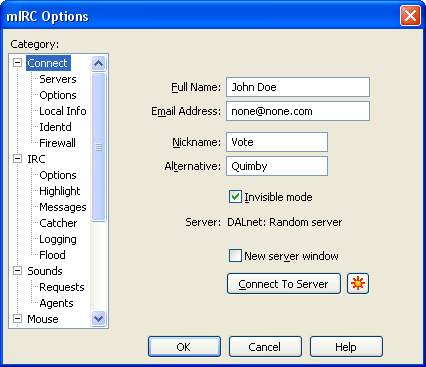
If it's not, that's fine, just click on the Connect category on the left to see the image above. You don't have to put truthful information in the Full Name and Email Address areas. As you can see, I put in John Doe and [email protected] in the respective areas. The Nickname will be your online name, like in AIM; it can be whatever you want as long as someone else didn't register it, which we'll get to later. Alternative is your alternative nickname in case the first one is taken. Invisible mode is optional, if you do turn it on, people will not be able to find you on IRC unless they already know your nickname (scoutlink.org).
3) Next up, click on the Servers section under Connect. This is where you choose which server to connect too. In this case it's DALnet: Random Server:
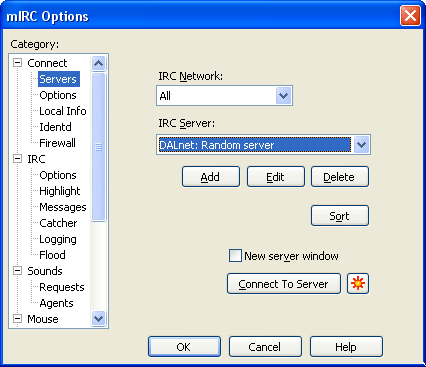
There are other DALnet servers and it's recommended to choose one close to you if the other servers don't work so well. Click on the Connect To Server and let mIRC connect to DALnet. You can usually tell if you got connected when there's a "Welcome to DALnet" or something. Now type /join #lazytown and push enter (or return) and you're in! Alternatively you can go to the Commands menu up on top, choose Join Channel, and type in #lazytown.
For the MAC:
I don't have a MAC, but here are some links that can help with IRC and the MAC:
MacIRC.co.uk - Apple Mac OS X IRC Resource.
"How do I use IRC on a Mac?" from the Ask Dave Taylor! Tech Support Blog
MAC Clients and Software:
Mac IRC Clients
Pure Mac: IRC, MUD & Instant Messaging - Software for Macintosh
IRC Clients for MacOS
Macintosh IRC Software
Ircle Setup Guide
Other PC IRC clients:
IRC Clients for Windows
How to register your Nick:
In the Status window (the first window you run into), type:
/NickServ REGISTER <password> <email>
Where <password> will be your password and <email> will be your actual email address. Typing /NickServ Help will also give you information on everything NickServ can do.
Sources for information and formats (which I copied):
http://www.kasshin.net/ (Cool Flash Guide here)
http://ronin.soldats.net/
http://forums.afterdawn.com/thread_view.cfm/47221
http://www.scoutlink.org/pages.php?show ... anguage=EN
[warez]If you need a serial number, use this:
Name: www.serials.ws
Key: 12010-1205142[/warez]
Easy and free solution, as suggested by Sir Finkus:
Originally posted by Sir Finkus




Note